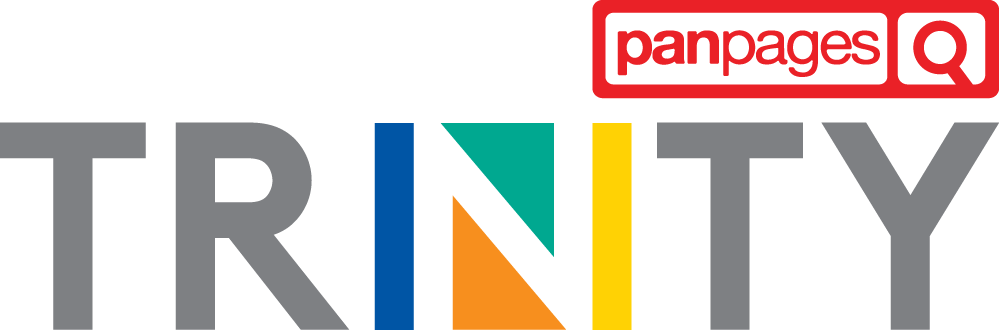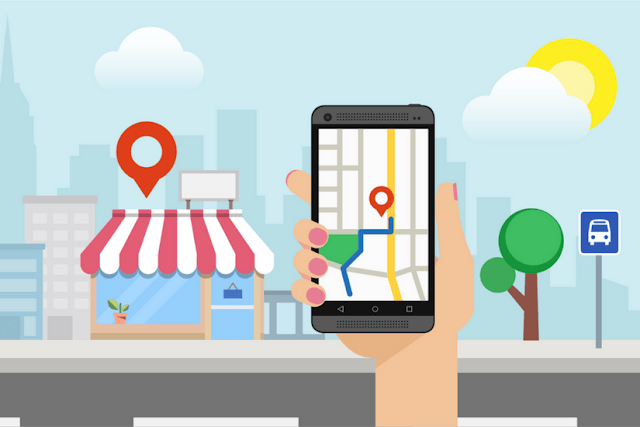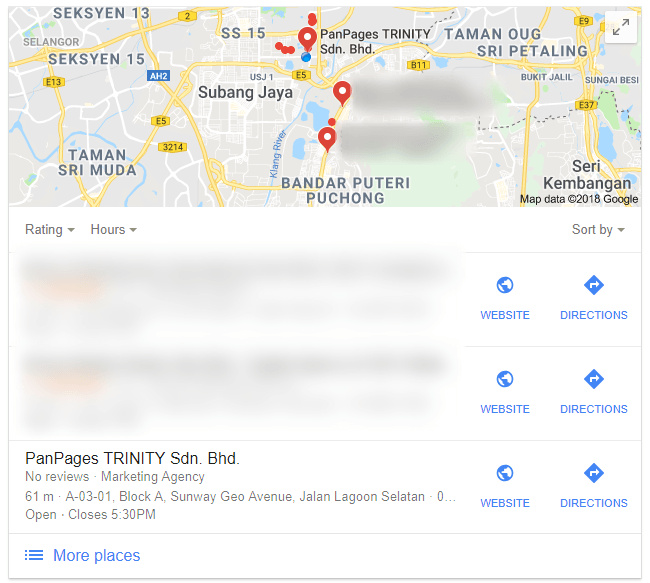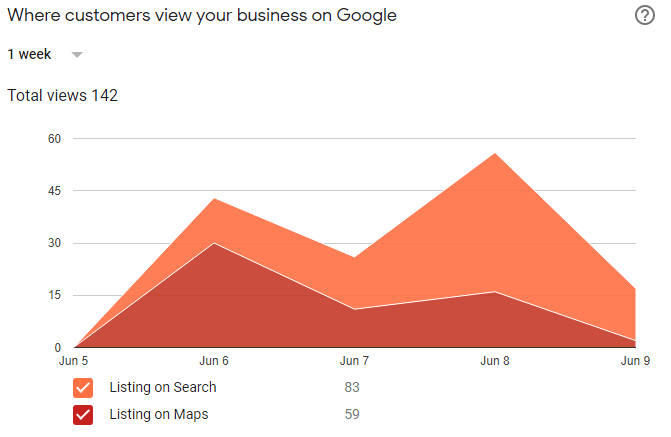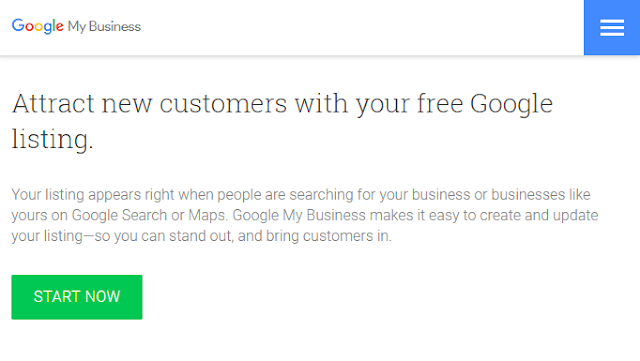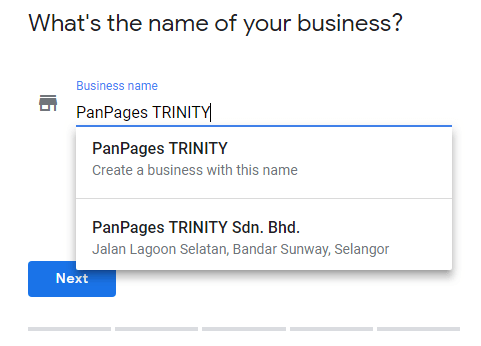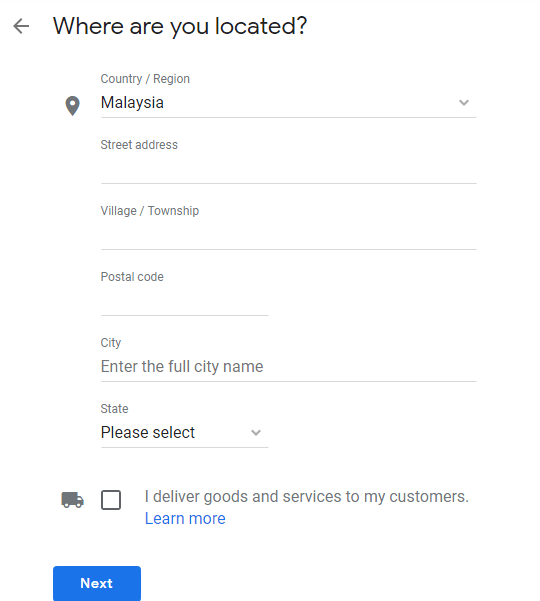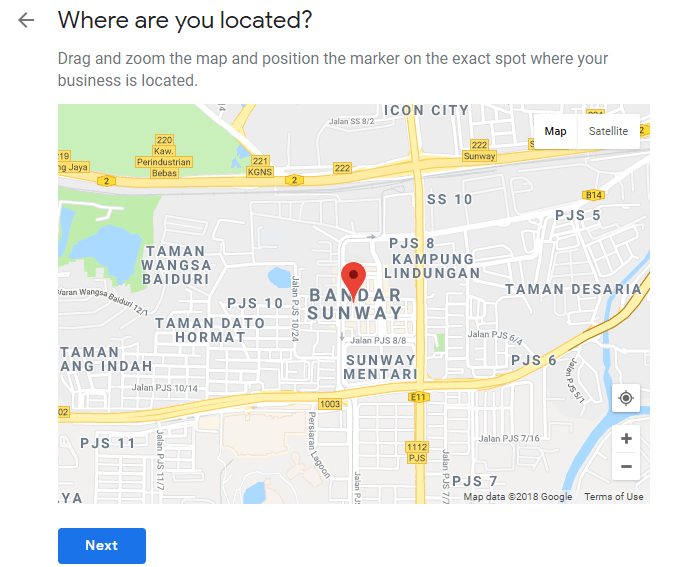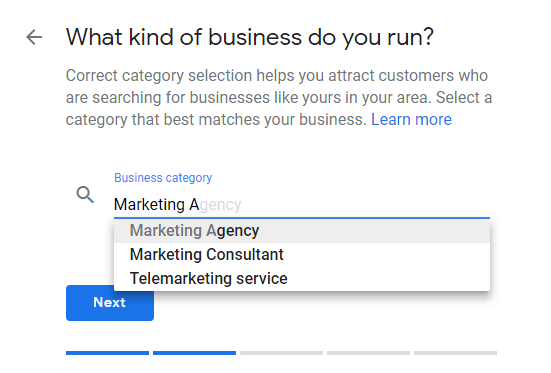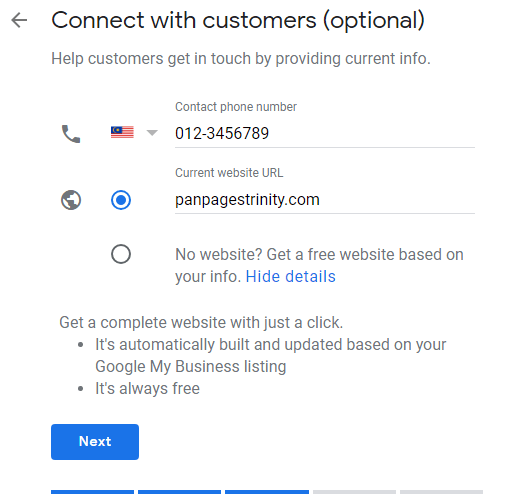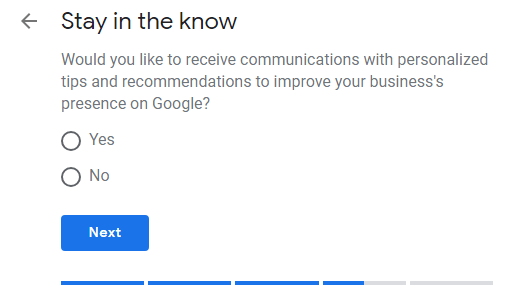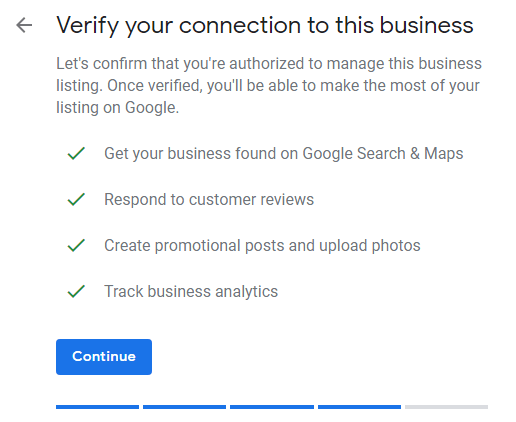If you have your own business and have yet to open your own Google My Business (GMB) account, you should open it now! When you have your business listed on this dashboard, your organization gains better visibility on Google search engine. Here’s why you should have your business listed on GMB.
1. Google Map Listing
When your business is listed on GMB, you can be found on Google Maps. Customers looking for businesses related to yours will also see you, especially if you are located close to them. Here’s a sample local business listing when you do a Google search for ‘marketing agencies in Bandar Sunway’. You’ll find that you will be redirected to the company’s website and you also have the options navigate there immediately.
2. Company Details
From the screenshot above, you might have noticed that certain company details such as number of reviews, address and contact number. That was from a general keyword search. Let’s say that your customer knows you, and they are actively searching for your business. Let’s say that they’re searching for PanPages TRINITY Sdn. Bhd. These customers will see our business listing on the right sidebar of the Google search results. Your customers can send your company’s Google Map location straight to their phone from their PC and navigate to your company with a single ‘Send’ button click. They can also view the outside of your building with the ‘see outside’ button and see photos associated with your company with the ‘see photos’ button.
3. Business Analytics
Your business listing won’t immediately give you valuable insights, but give it some time and you will be able to view them. Once your GMB account has been set up, you only need to log into the dashboard and click on the ‘insights’ tab on the left sidebar. There, you will see information such as how your customers searched for your business, where they saw it - a search listing or a Google Map listing, customer actions - site visits, direction request and calls, where your customers are searching for you from, and photo views. You can choose to view data from the past 1 week, month or quarter.
How to Set Up a GMB Account for your Business
Step 1:
This is pretty straightforward. Head to GMB’s homepage, and click on ‘Start Now’.
Step 2:
You will be asked to sign in to your Google account. It’s advisable for you to log in with a business e-mail so that any other employees can also access this account if needed. Upon signing in, you will be prompted to enter the name of your business. If your business is not listed in the dropdown menu, then you can choose to create a business with that name.
Step 3:
Click ‘Next’, and continue to fill in the information when prompted.
Step 4:
Now that you have filled in your address, you will be prompted to drag the marker on the exact location of your business. You can use the satellite option to help you recognize the buildings better if needed.
Step 5:
You will then need to select your business category. Are you a marketing agency? A food machinery supplier? Just key in the most relevant terms and find your category, then click ‘next’!
Step 6:
In the next screen, you can enter your company’s phone number and your current website URL. Here’s the best part. If you don’t have an existing website, you can get a free website on GMB! It will be auto-populated with the information that you have entered for your business, but you are welcome to create posts from your GMB dashboard afterwards! The website builder for GMB is a feature that is suitable for small businesses just starting up before they purchase their own domain.
Tip: The free website will have the following link format: yourbusinessname.business.site. To view samples of these websites, simply go to Google and search with site:business.site and you will see how these free websites appear.
Step 7:
You can opt in for GMB’s updates and recommendations in the next screen. We recommend that you opt in so that your business listing will always be up to date with the latest changes.
Step 8:
You’re almost done! All that you need to do now is to verify that you are indeed authorized for this business listing. Just choose the way that you’d like your business listing to be verified, and once you do, you will be able to manage your business listing - posts, photos, review replies and everything else!
And that’s it! You’re on your way to a good organic search result. Remember, you can create posts with call-to-action buttons from your GMB dashboard whenever you have any events, offers or just simply an update from your company as well! This will appear along with your business listing in the right side bar. Last but not least, ensure that the business data you entered in your GMB account is always up to date and accurate so that your clients can find you easily!